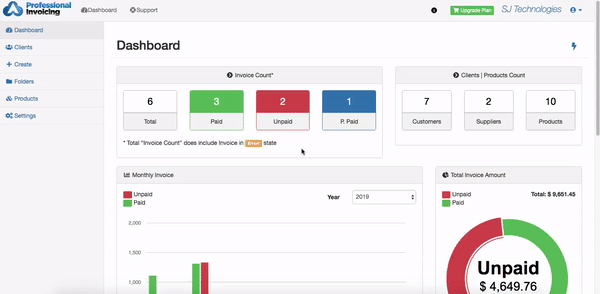In this article, we will explain you more about how you can Manually Add / Record payment received from your client in an invoice.
iOS
- Tap on to open the side menu.
- Tap on Invoice.
- To Edit tap on the Invoice that you want to Edit/Open.
- For manually adding payments tap Payments.
- Enter date, amount, type, comments.
- Click on Save.
- Payment will get added.
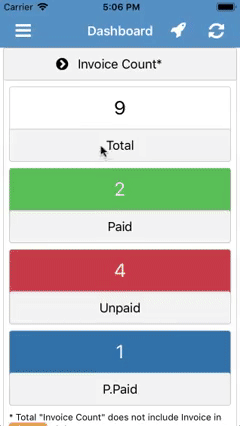
Android
- Tap on to open the side menu.
- Tap on Invoice.
- To Edit tap on the Invoice that you want to Edit/Open.
- Tap on Edit
- For manually adding payments tap Payments.
- Enter date, amount, type, comments.
- Click on Save.
- Payment will get added.
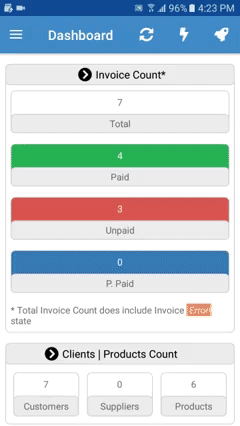
Mac
- Click on Folders from side menu bar.
- Click on to Edit/Open the Invoice.
- For manually adding payments click on Payments.
- Enter date, amount, type, comments.
- Click on Save.
- Payment will get added.
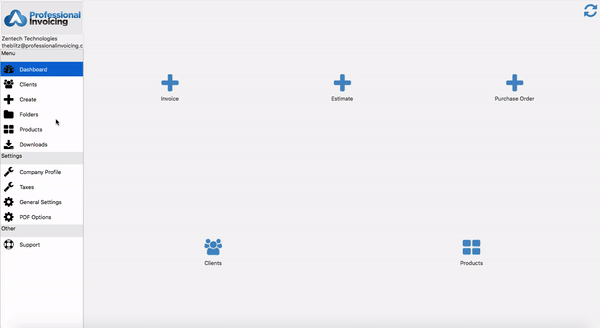
Web
- Click on Folders from side menu.
- Click on All Folders / Invoice.
- Click on button of the Invoice.
- Click on Edit to Edit/Open the Invoice.
- For manually adding payments click on Payments.
- Enter date, amount, type, comments.
- Click on Save.
- Payment will get added.