In this article, we will explain you more about how you can Edit, Delete added product as an item from an Invoice.
iOS
- Tap on to open the side menu.
- Tap on Invoice.
- To Edit tap on the Invoice that you want to Edit/Open.
- To edit added item tap on the added item.
- Make changes in item details and tap on Save.
- To delete added item long press added item and tap appearing in top right corner.
Android
- Tap on to open the side menu.
- Tap on Invoice.
- To Edit tap on the Invoice that you want to Edit/Open.
- To edit added item tap on the added item.
- Make changes in item details and tap on Save.
- To delete added item long press added item and tap appearing in top right corner.
Mac
- Click on Folders from side menu.
- Click on to edit/open the Invoice.
- To edit added item click of added item.
- Make changes in item details and click on Save.
- To delete added item click on .
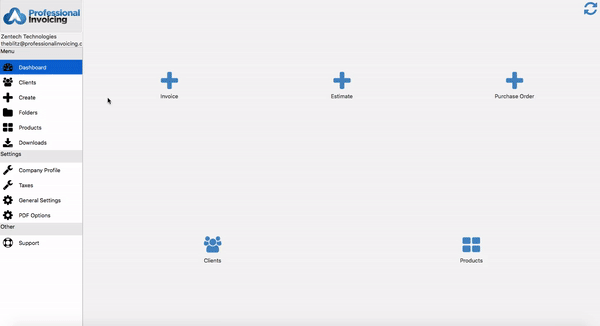
Web
- Click on Folders.
- Click on All Folders / Invoice.
- Click on of the Invoice.
- Click on Edit to edit/open the Invoice.
- To edit added item, click yellow colored button of added item.
- Make changes in item details and click on Save.
- To delete an added item, click on red colored button of added item.
- Click on Yes. Item will get deleted.
