In this article, we will explain you more about how you can add Comments.
iOS and Android
- Tap on to open the side menu.
- Tap on Invoice.
- Tap on an Invoice.
- Tap on Edit
- For adding comments tap on Comments.
- Enter your comments.
- Tap on Show on PDF checkbox if you want those comments to appear on Invoice PDF.
- Tap on Save.
- Tap on to preview Invoice PDF.
Mac
- Click on Folders from side menu.
- Click on the button of an Invoice to open that Invoice.
- For adding comments click on Comments.
- Enter your comments.
- Click on Show on PDF checkbox if you want those comments to appear on Invoice PDF.
- Click Save.
- Click on to preview Invoice PDF.
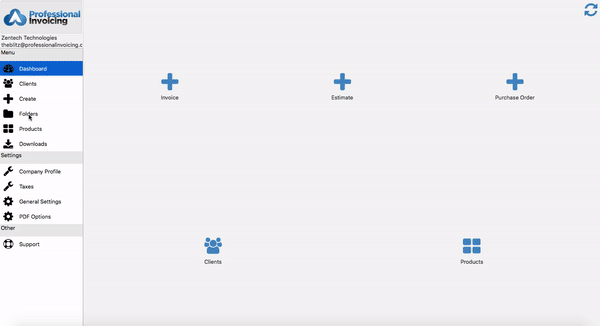
Web
- Click on Folders from side menu.
- Click on All Folders or Invoice.
- Click on button of an Invoice and then click on Edit.
- For adding comments click on Comments.
- Enter your comments.
- Click on Show on PDF checkbox if you want those comments to appear on Invoice PDF.
- Click Save.
- Click on to preview Invoice PDF.
Have more queries? Contact us
