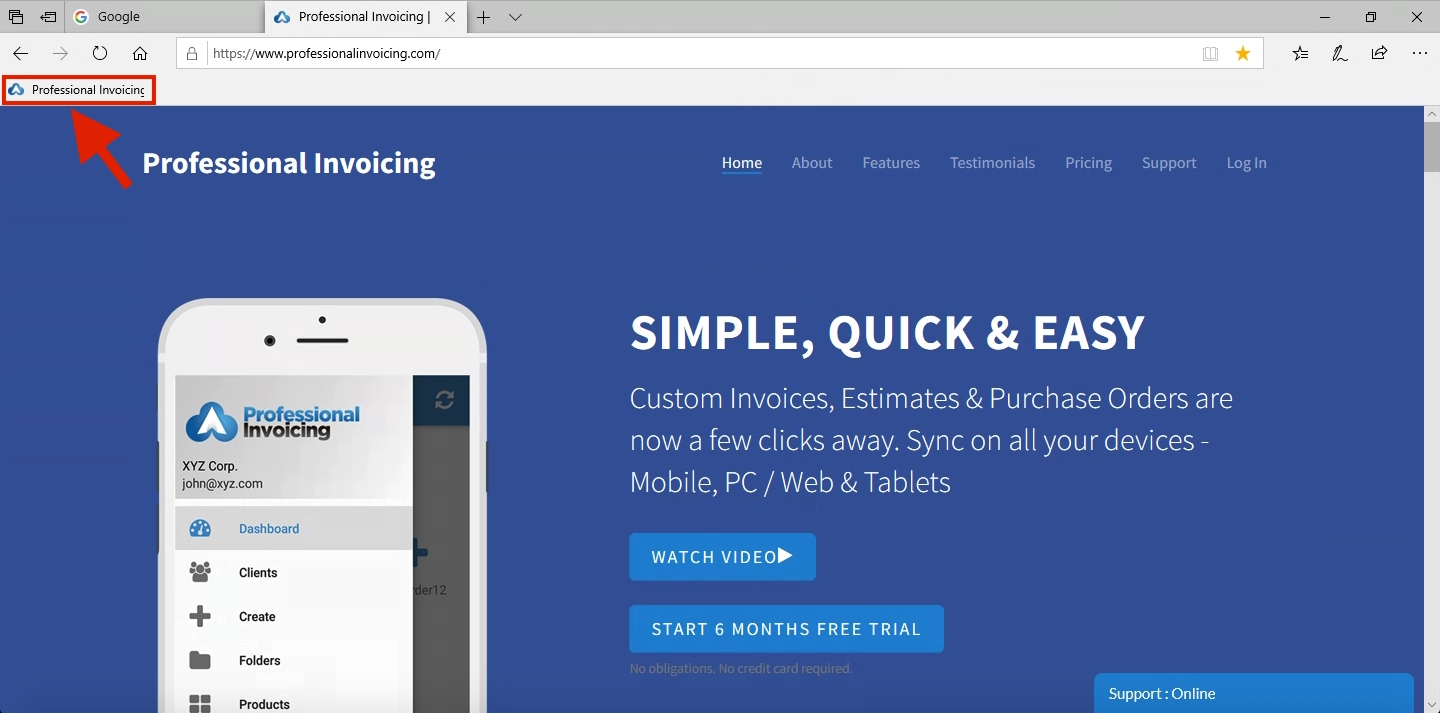In this article, we will explain you more about how you can bookmark your favorite or frequently used website like Professional Invoicing so that you can quickly open that website in Web browsers.
Google Chrome
- On your computer, open Chrome.
- Go to the website that you want to bookmark which is https://www.professionalinvoicing.com.
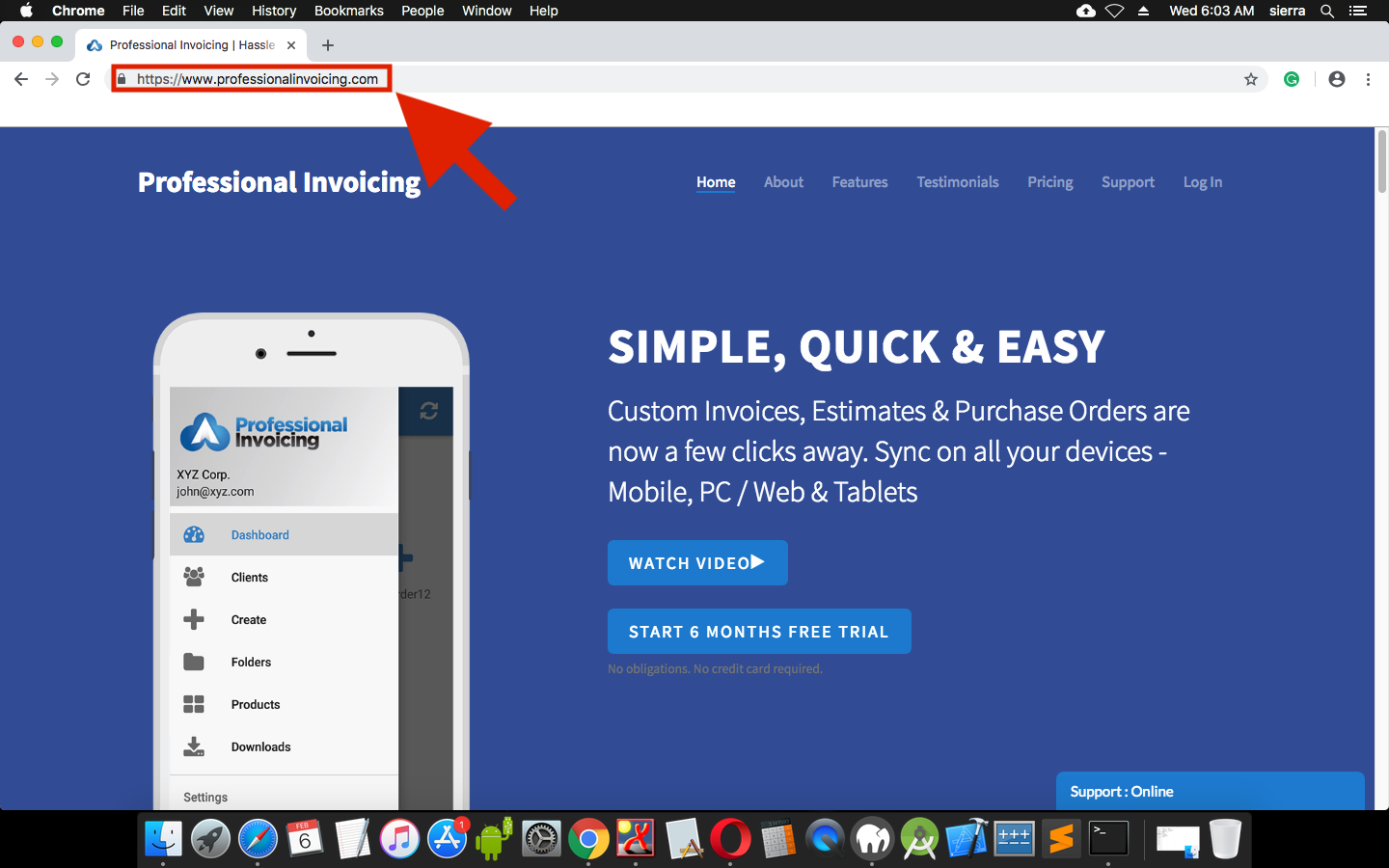
- To the right of the address bar, click Star.
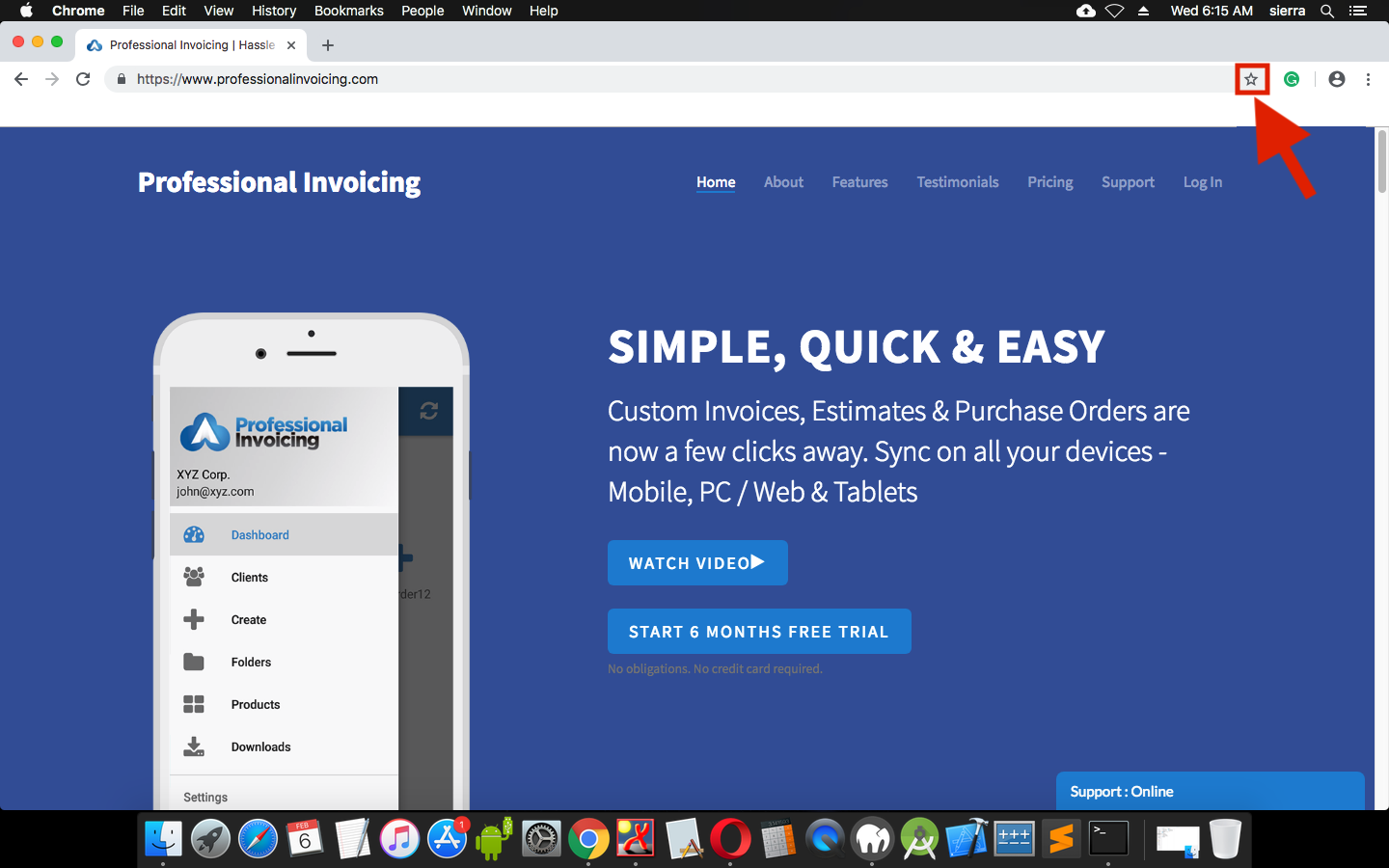
- A box should pop up. Click on Done.
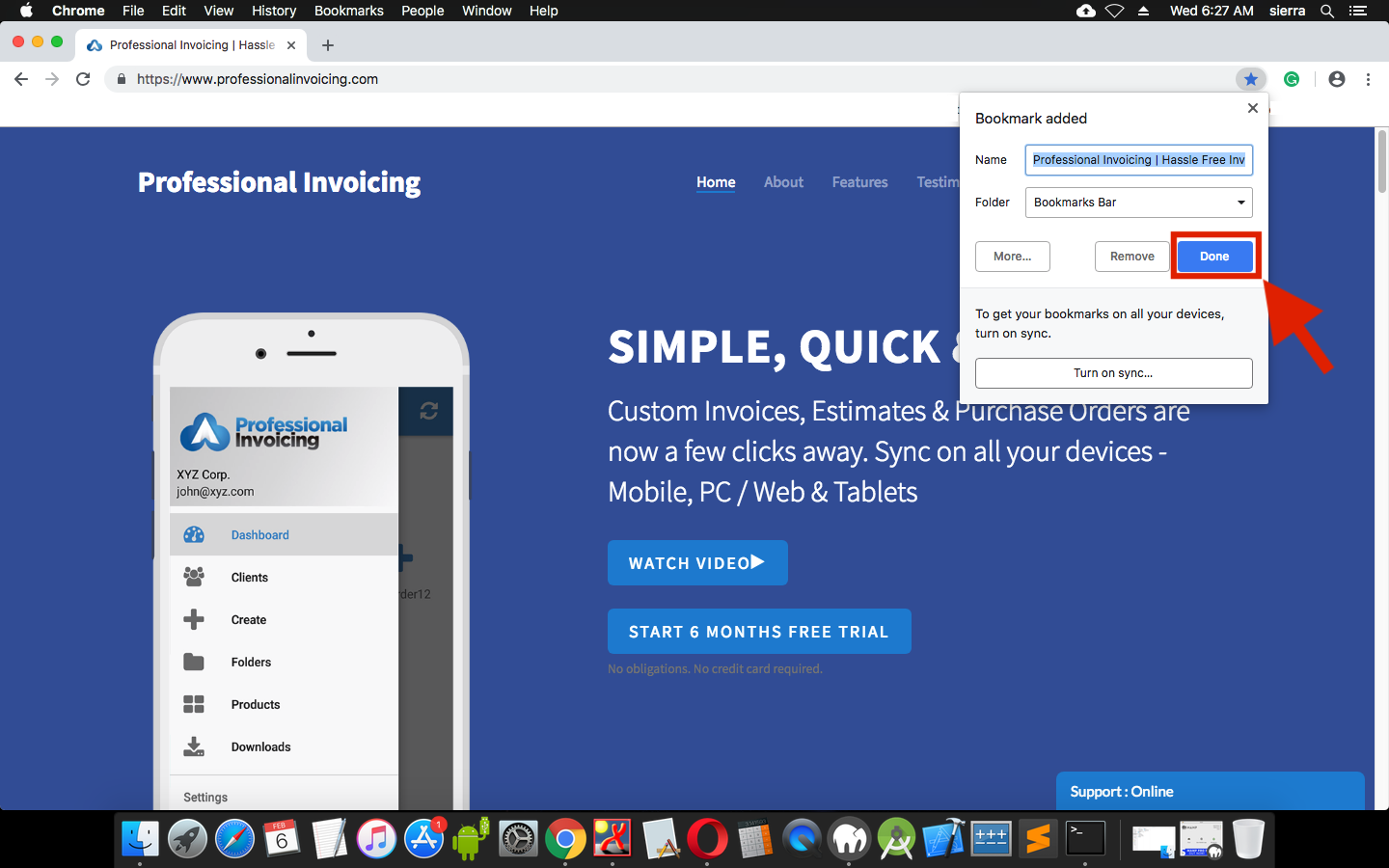
- The website will get added as bookmark in the bookmark bar.
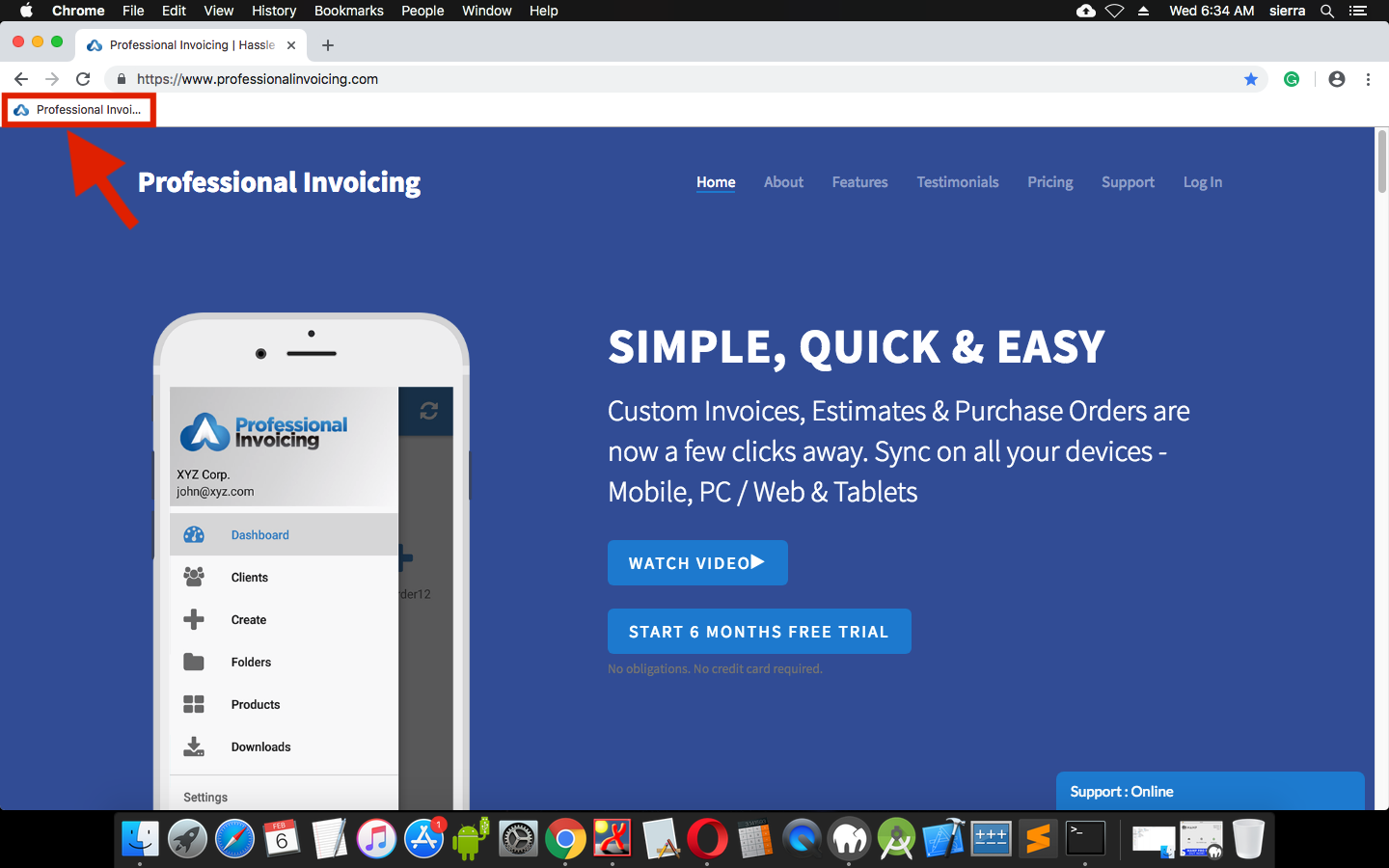
Mozilla Firefox
- On your computer, open Mozilla Firefox.
- Go to the website that you want to bookmark which is https://www.professionalinvoicing.com.
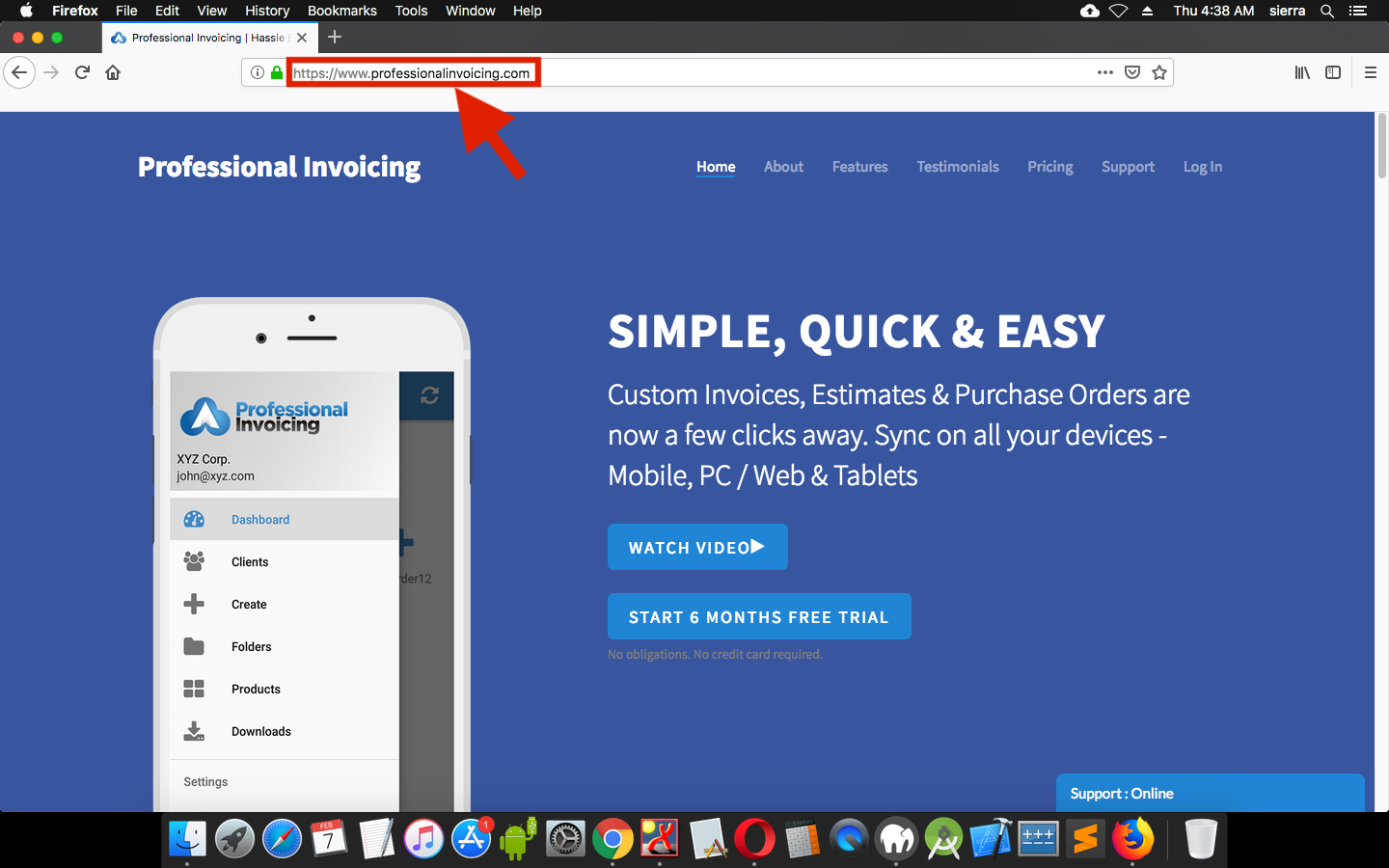
- To the right of the address bar, click Star.
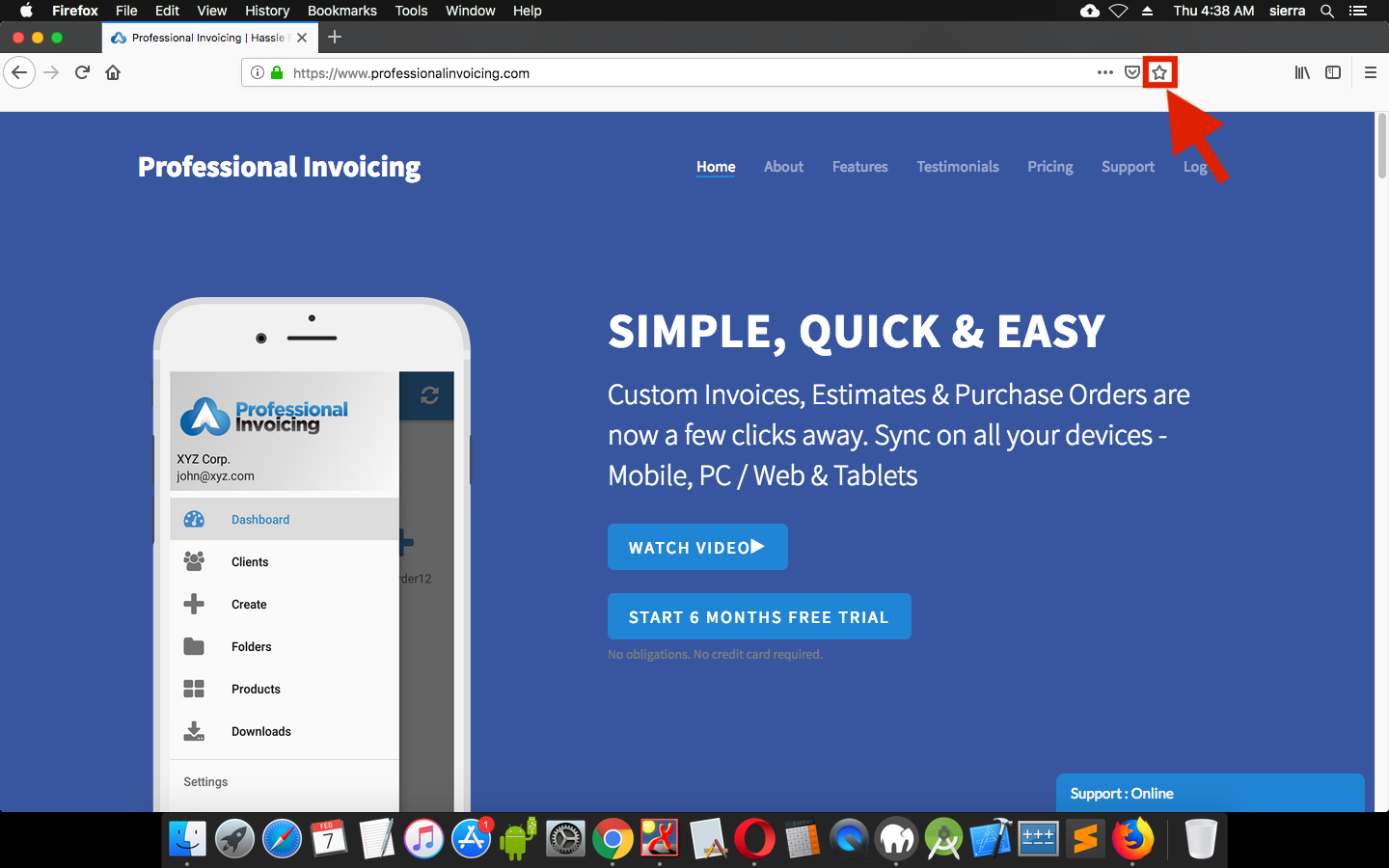
- A box should pop up. Click on Done.
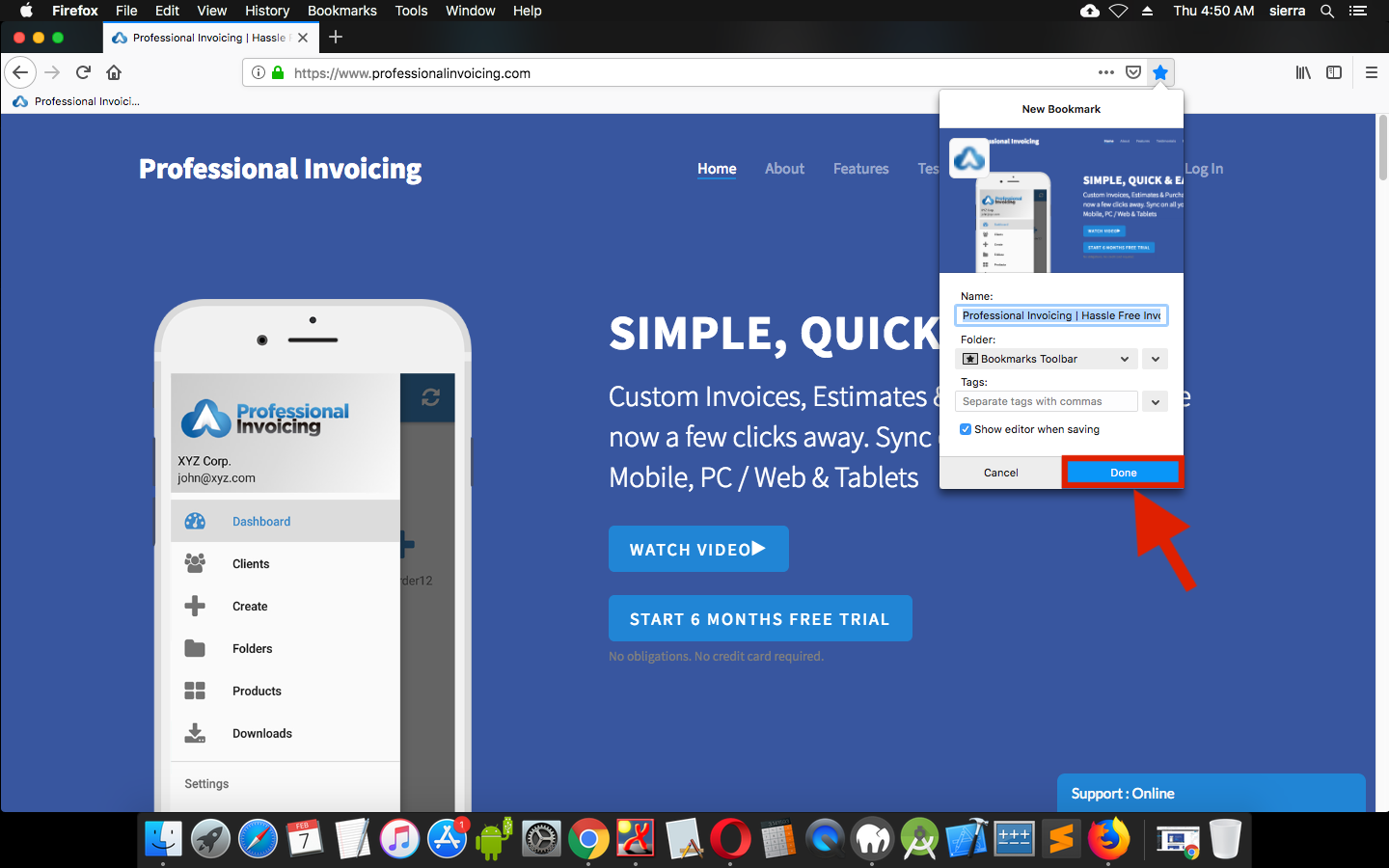
- The website will get added as bookmark in the bookmark bar.
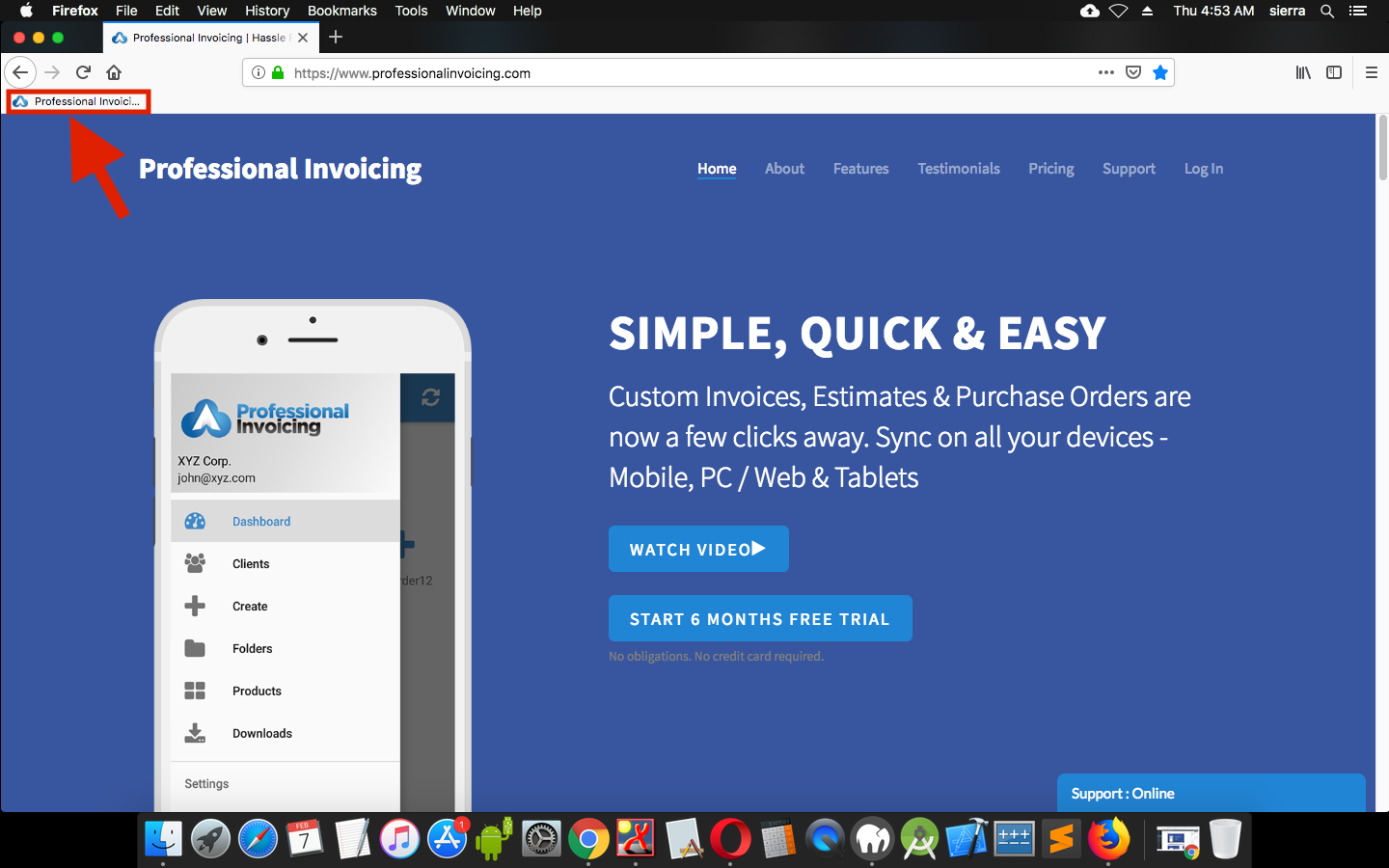
Safari
- On your computer, open Safari.
- Go to the website that you want to bookmark which is https://www.professionalinvoicing.com.
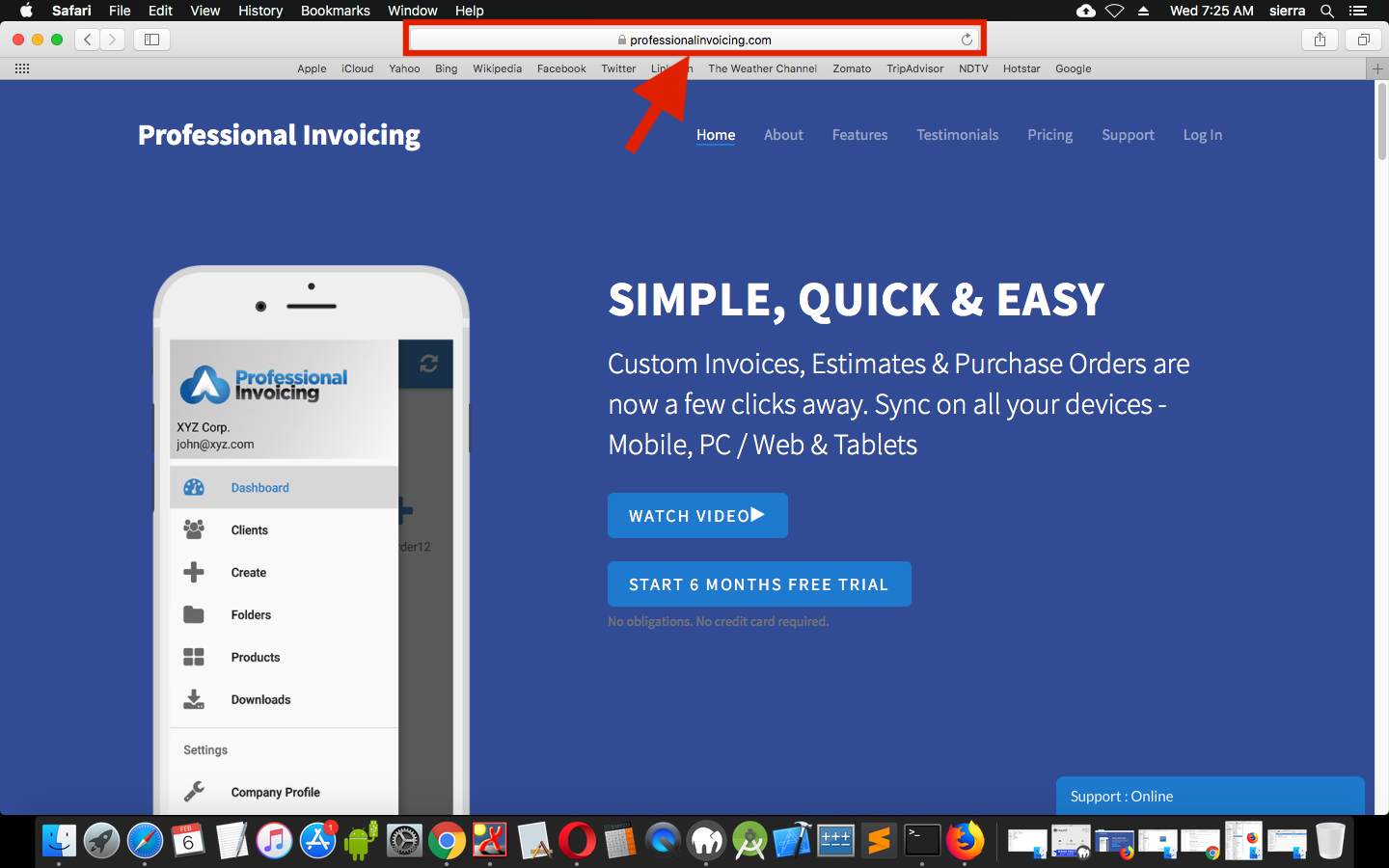
- Click the Share button in the toolbar.
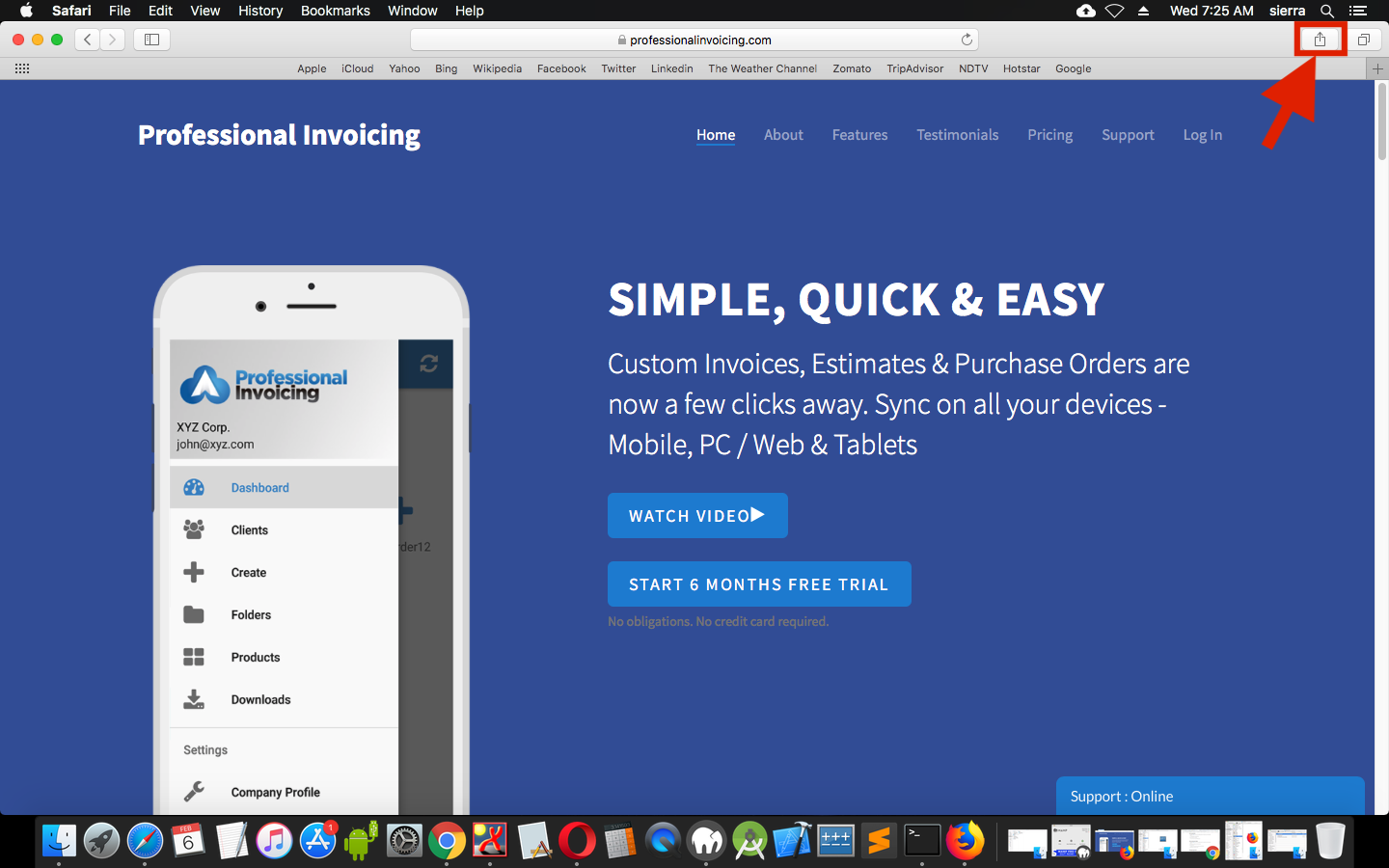
- Choose Add Bookmark.
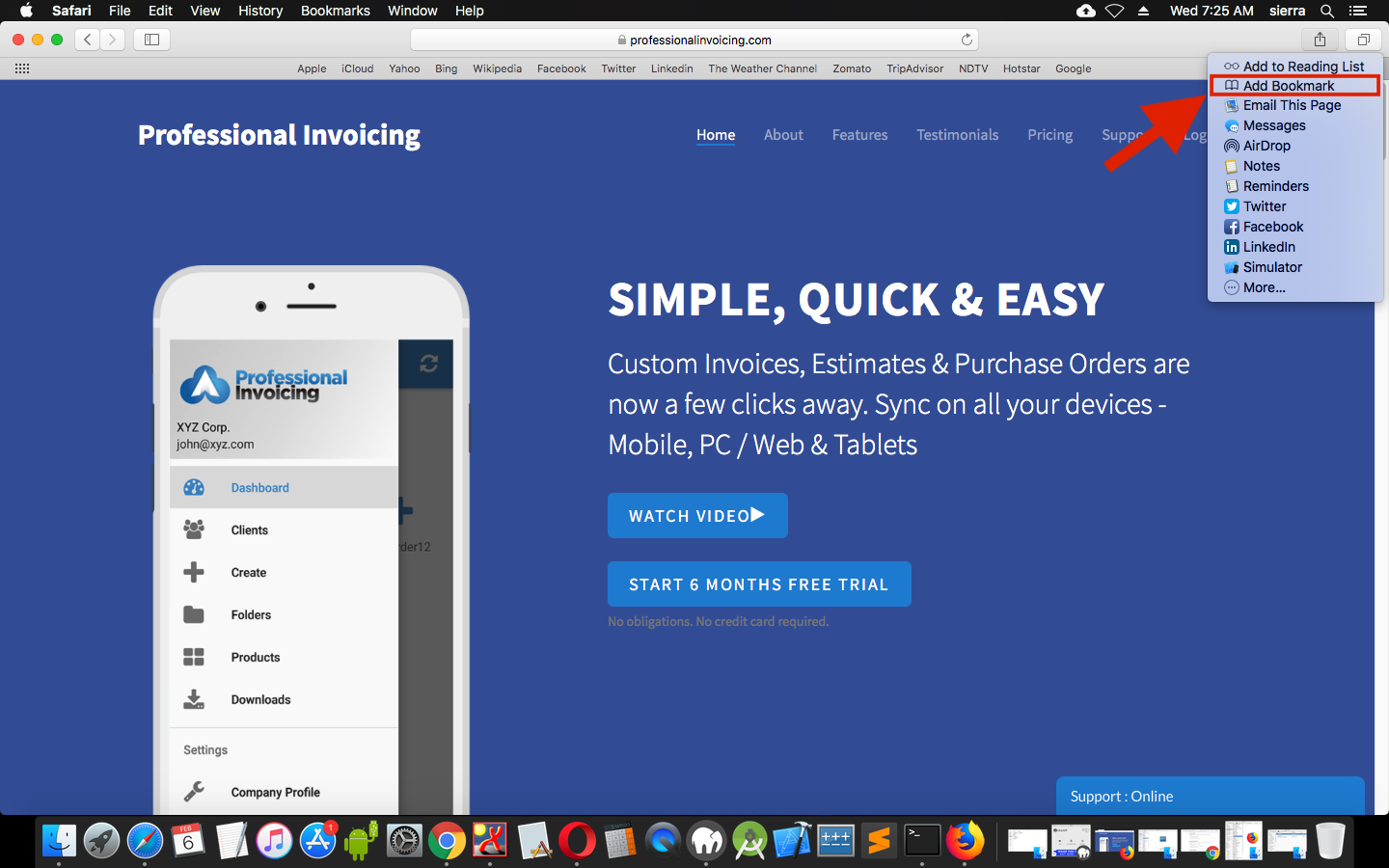
- Click Add.
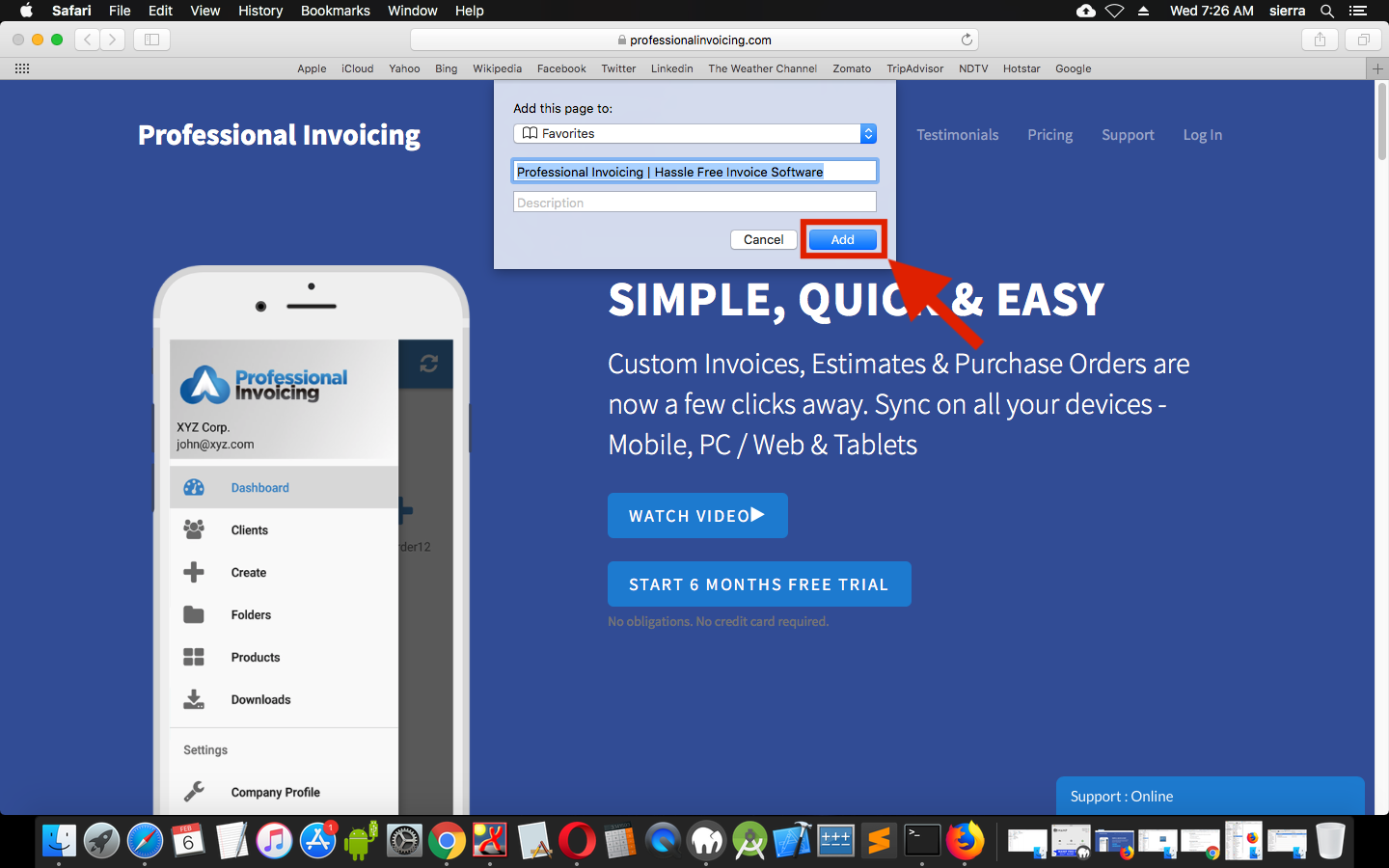
- The website will get added as bookmark in the bookmark bar.
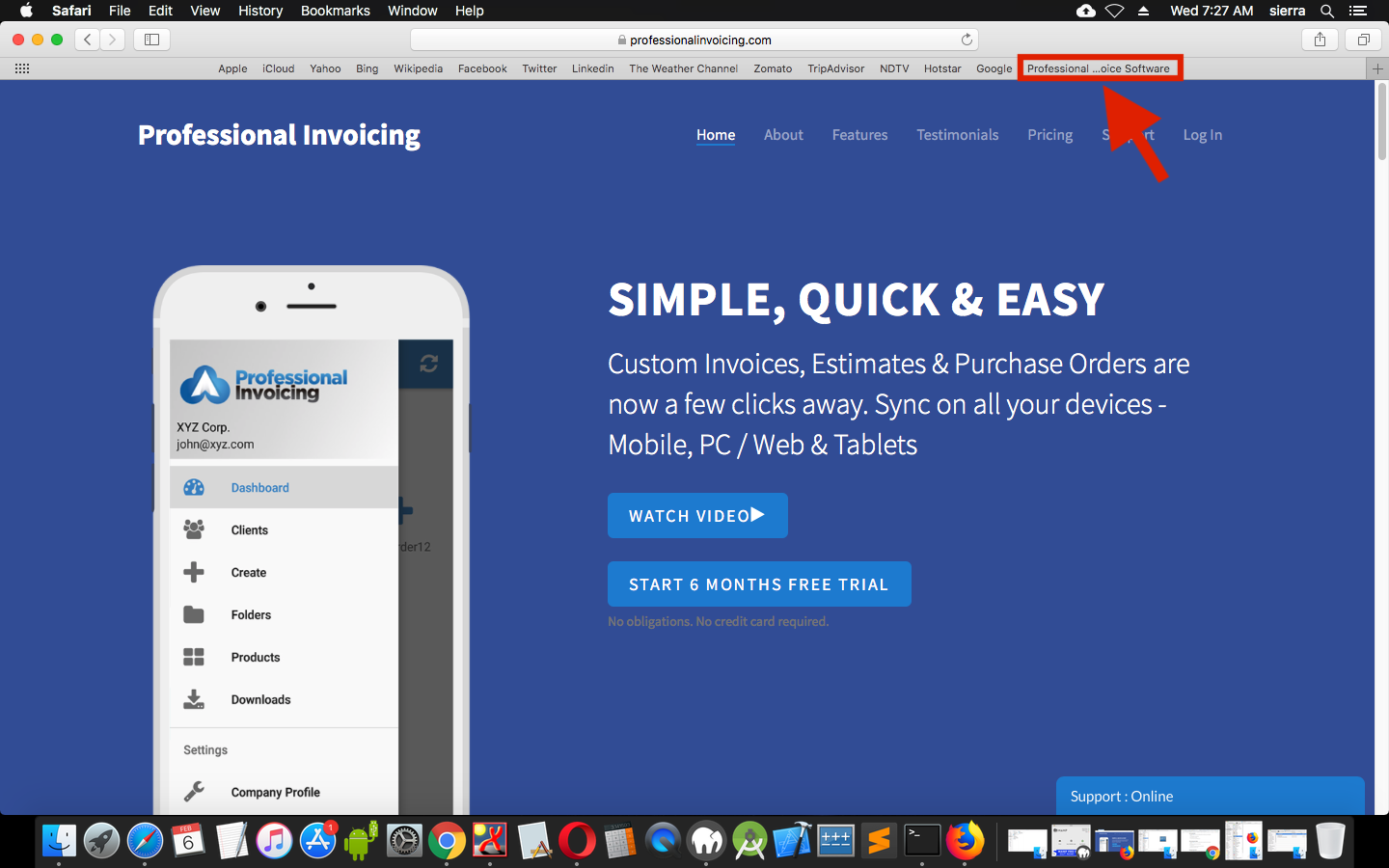
Microsoft Edge
- On your computer, open Microsoft Edge.
- Go to the website that you want to bookmark which is https://www.professionalinvoicing.com.
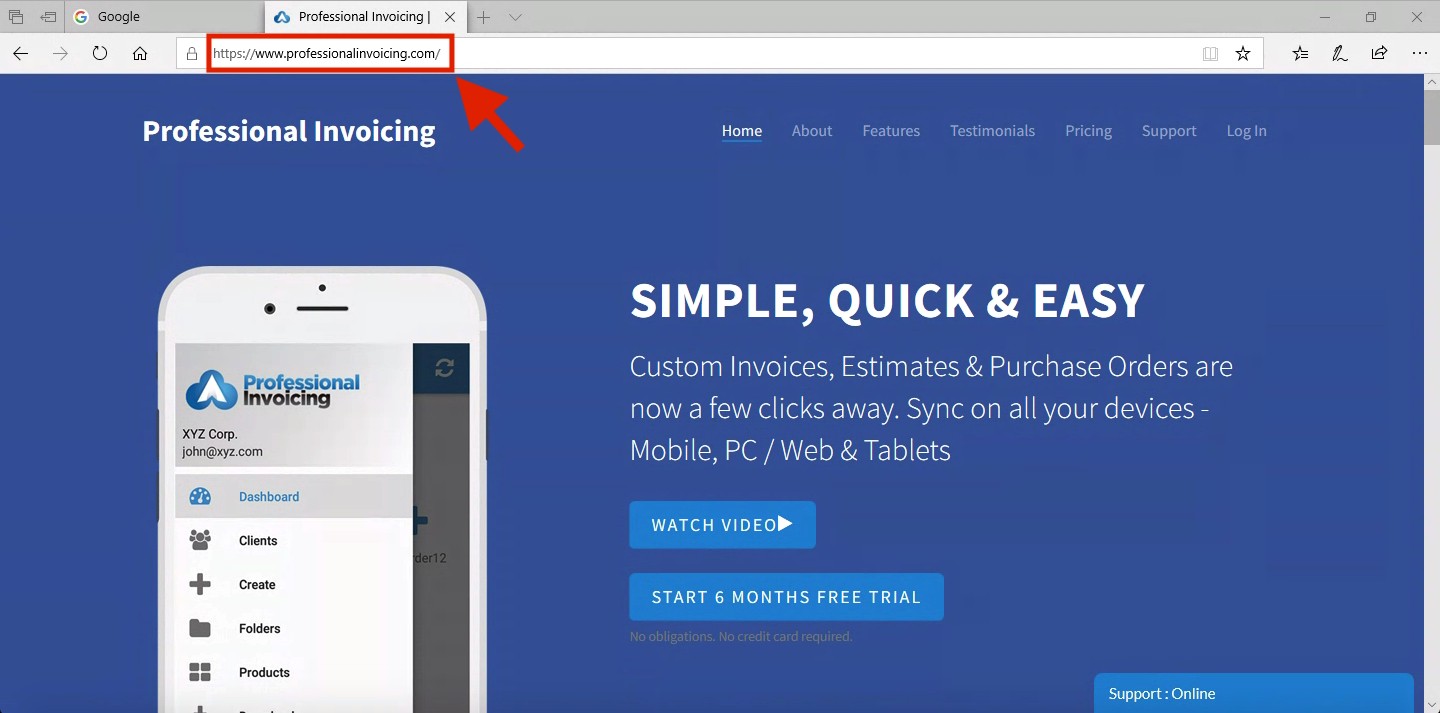
- To the right of the address bar, click Star.
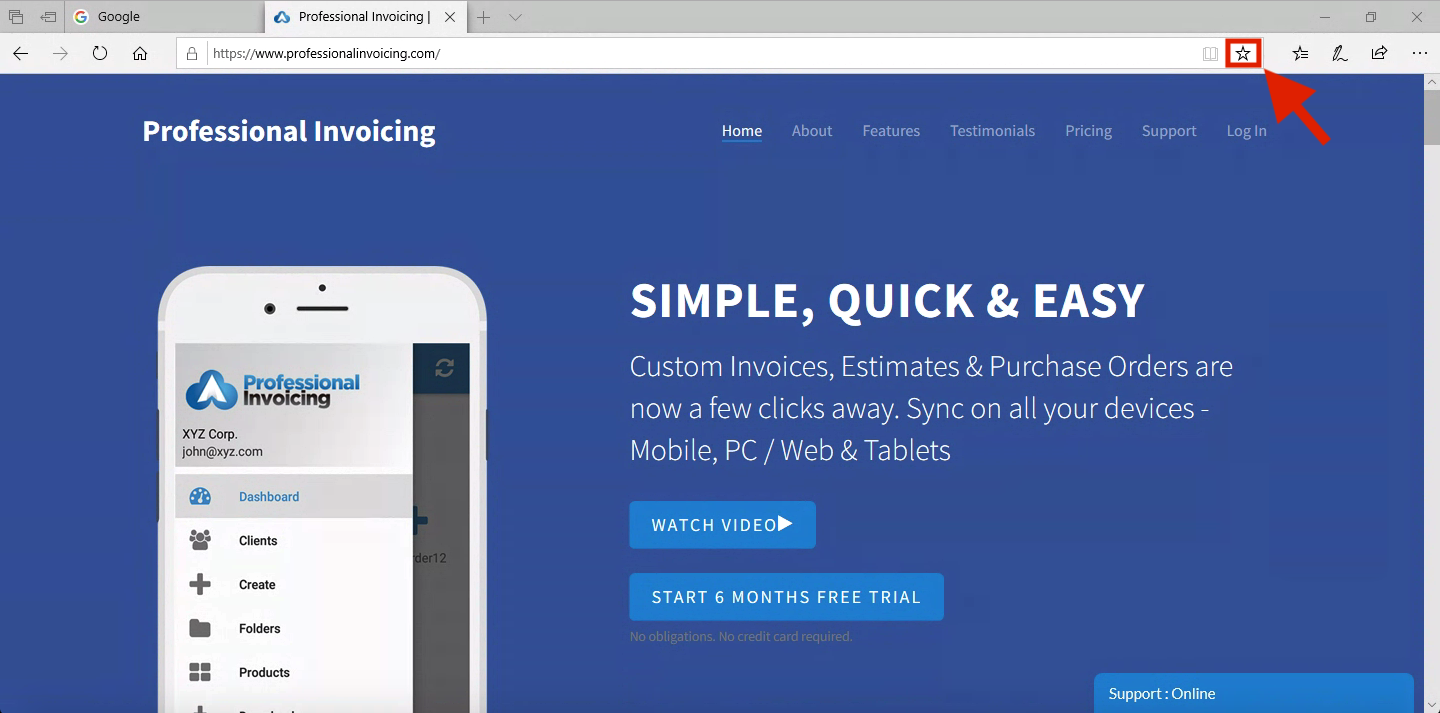
- A box should pop up. Click on Add.
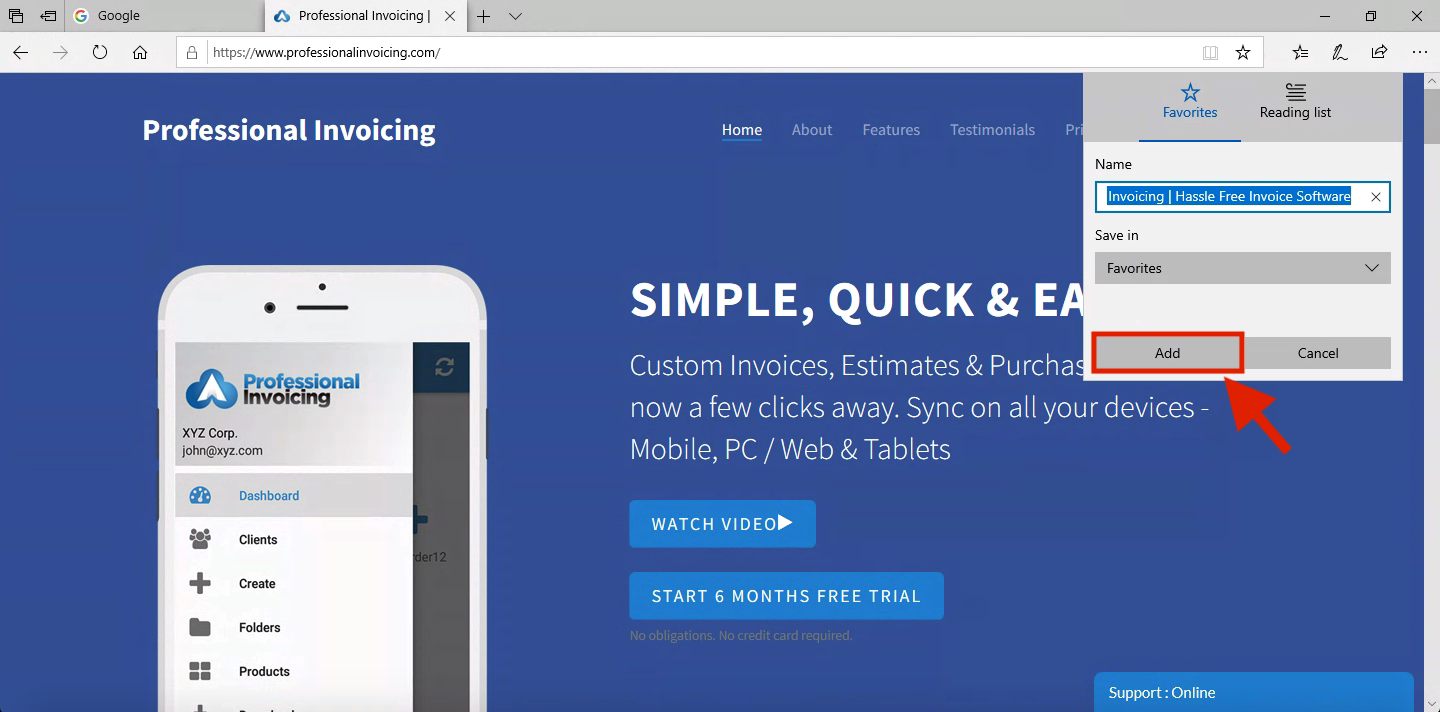
- The website will get added as bookmark in the bookmark bar.